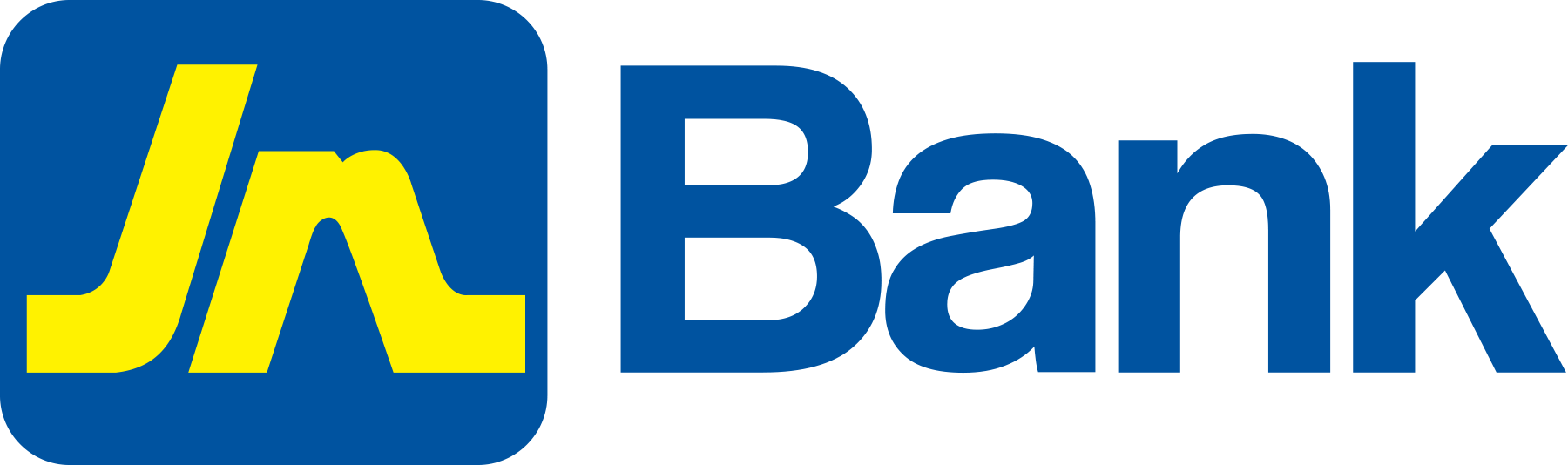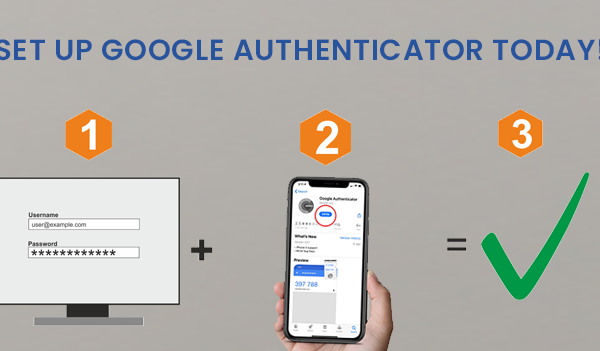The system will allow users to:
- Setup/Save credit card alerts
- Edit credit card alerts
- View credit card alerts
KEY FUNCTIONS
Key Functions Options:
- Block Card
- International Region
- e-Commerce
- In-store Transaction
- ATM Cash Advance
- Recurring
STEP 1 – LOG INTO JN LIVE
Log into JN LIVE with predefined access (using login page) then select the “Customer Service” option. The system will display the following options:
- Show alerts
- Change login password
- Change transaction password
- Change contact Info
- Alerts setup
- Add/remove accounts
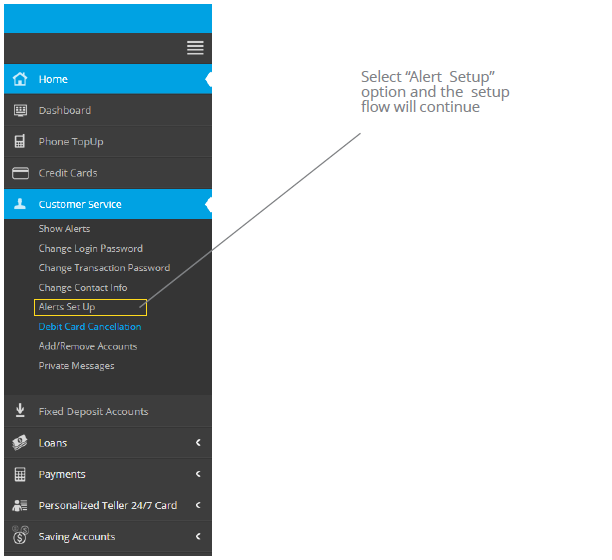
STEP 2 – AVAILABLE ALERT TYPES
The system should display all the available alert types.
The ‘Continue’ button will become available after you select one alert type. Only one alert type can be configured at a time.
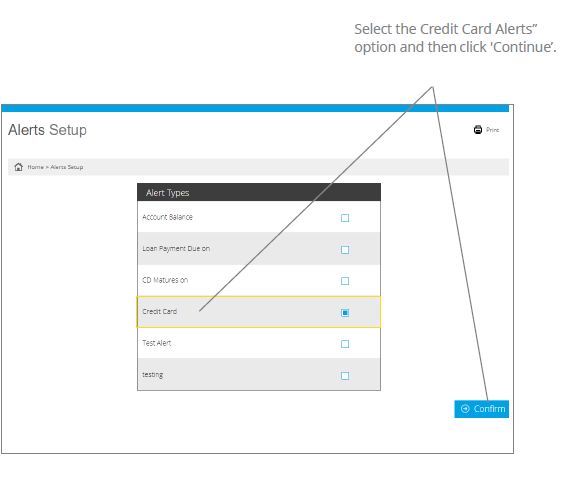
STEP 3 – CREDIT CARD ACCOUNTS
The system should display all the credit card accounts that were setup on JN LIVE. Only one credit card account can be configured at a time.
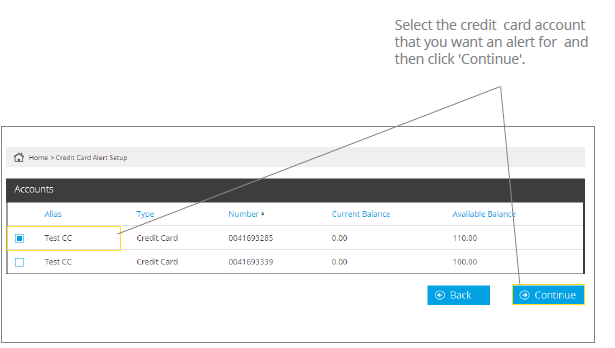
NB: THE “BACK” BUTTON RETURNS TO THE PREVIOUS SCREEN.
STEP 4 – CREDIT CARD NUMBERS
The system should display the selected credit card account and alias, as well as all associated credit card numbers (partial)
Only one credit card number can be setup at a time.
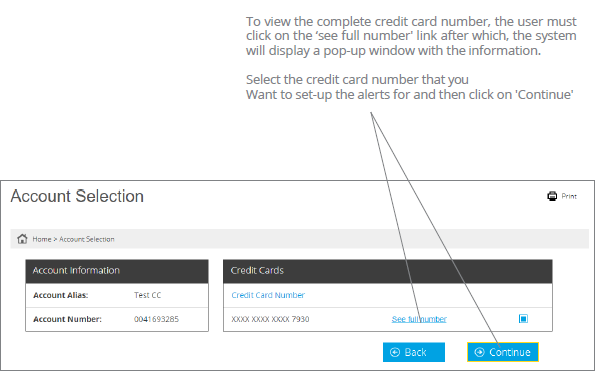
NB: THE “BACK” BUTTON RETURNS TO THE PREVIOUS SCREEN.
STEP 5 – ALERT OPTIONS
The system should display the selected credit card account and alias, as well as the selected credit card number (partial)
(The last four digits will be visible and the remainder masked.) To see the complete credit card number, click on the ‘see full number’.
The system also displays the type of alerts that are available for configuration. Only one alert type can be configured at a time.
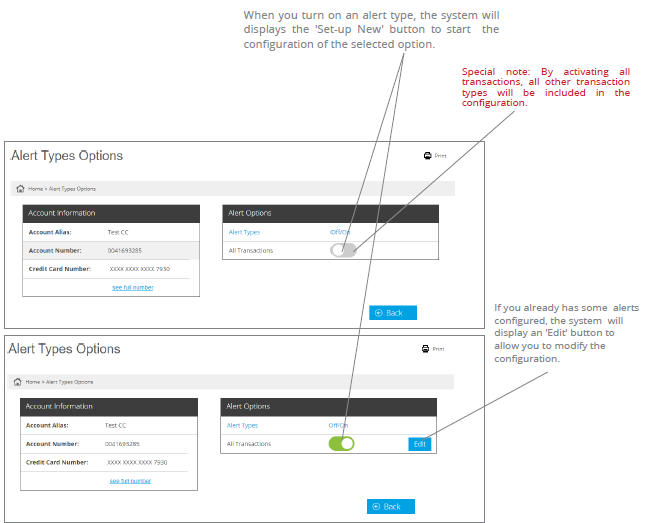
NB: THE “BACK” BUTTON RETURNS TO THE PREVIOUS SCREEN.
To start the alerts configuration, click on the ‘Setup New’ button to configure a new alert, otherwise, you must click on the ‘Edit’ button to modify an existing configuration. After that, the alert setup flow will continue.
You will only be able to setup the ‘All Transactions’ alert type option.
STEP 6 – ALERTS CONFIGURATION
The system displays the selected credit card account alias and number, as well as the selected partially visible credit card number.
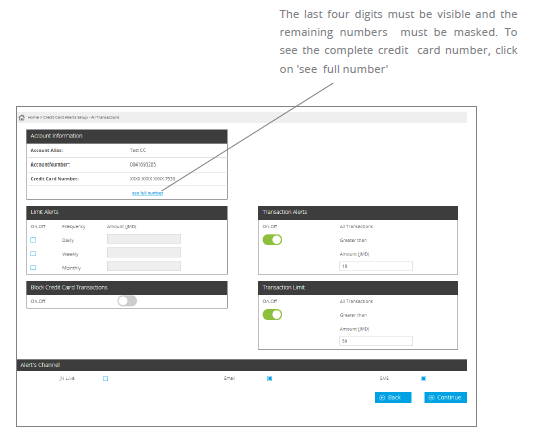
NB: THE “BACK” BUTTON RETURNS TO THE PREVIOUS SCREEN.
LIMIT ALERTS
You will be able to configure the following alert limits:
- Daily
This alert will be triggered when the daily limit is exceeded
- Weekly
This alert will be triggered when the weekly limit is exceeded
- Monthly
This alert will be triggered when the monthly limit is exceeded
By default, the text boxes to input the amount must be disabled. To configure the alert, then the user must check the ‘On/Off’ check box corresponding to the limit he/she wants to configure, The system will then enable the corresponding alert text box to input the amount allow the user to specify the limits amount. The amount value must be in US Dollars. An amount must be entered, as the user will not be allowed to the box empty.
The user will only be able to proceed to select only one limit alert option.
TRANSACTION ALERTS
The configuration will be applied to all transactions.
To start the configuration, the user must select the ‘On/Off’ switch. The system will then enable the text box for the amount. If the switch is ‘on’, the user must enter the amount.
When this configuration is on, the alert must be triggered every time a transaction is greater than the specified amount.
TRANSACTION LIMITS
The configuration will be applied to all transactions.
To start the configuration, the user must select the ‘On/Off’ switch. The system will then enable the text box for the amount. If the switch is on, the user must enter the amount.
When this configuration is ON, the system will not allow you to make transactions greater than the specified amount.
BLOCK CREDIT CARD TRANSACTIONS
The ‘Allow Block Credit Card’ switch specifies whether the system should block the user’s credit card if the limit is exceeded.
STEP 7 – ALERTS SETUP CONFIRMATION
The system will display the selected credit card account alias.
The last four digits must be visible and the rest must be masked. To view the complete credit card number, the user must click on the ‘See full number’.
The system must request the user’s confirmation prior to entering information in the system.
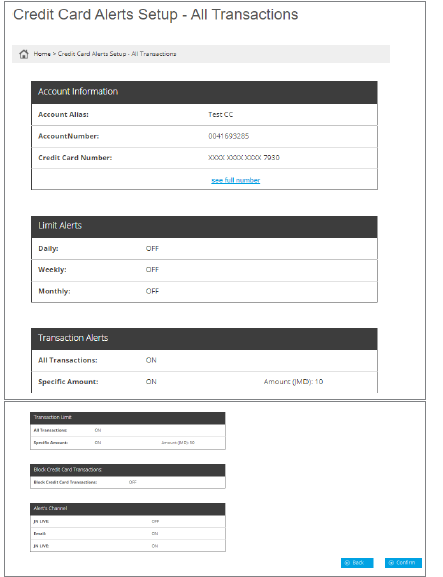
NB: the “back” button returns to the previous screen.