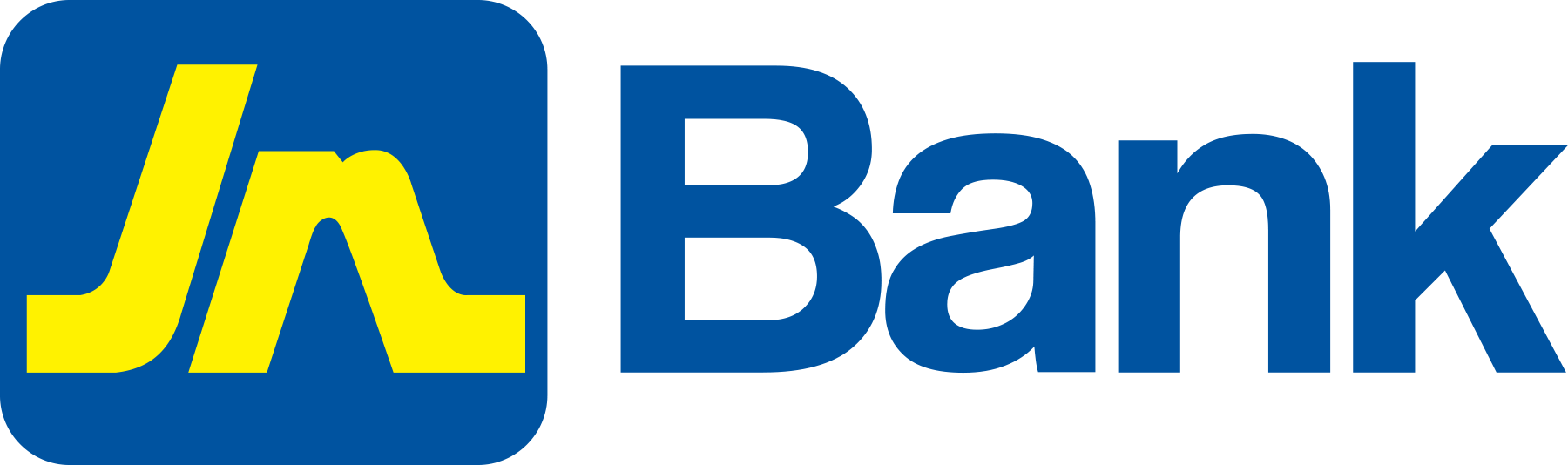Here are few things to bear in mind during the setup process:
- When logging into JN Bank LIVE, use the Google Chrome or Microsoft Edge browsers for best performance and follow the instructions onscreen.
- If…
- A blank page appears after successfully entering your login details…
- OR if the eFinancial Services Agreement does not load properly and appears greyed out…
Clear your cache to fix.
Here’s how to clear your cache:
- If you’re using Microsoft Edge…
- Click the three buttons in the top righthand corner or your screen.
- Then, click ‘History’.
- Look for three small dots in the top righthand corner of the bar that appears.
- In the ‘Clear browsing data’ pop-up bar, choose ‘Cached images and files’ only by clicking the ticked squares beside ‘Browsing history’ ‘Download history’ ‘Cookies and other site data’ to untick those choices.
- If you’re using Google Chrome…
- Click the three buttons in the top righthand corner or your screen.
- Then, click ‘History’ and click ‘History’ again in the expanded bar that appears.
- When the new tab appears, click ‘Clear browsing data’ in the top lefthand corner.
- In the pop-up bar, choose ‘Cached images and files’ only by clicking the box beside it. If all the boxes appear ticked, click the ticked boxes beside ‘Browsing history’ and ‘Cookies and other site data’ to untick those choices.
If using a laptop or desktop computer to access JN Bank LIVE, you can load the browser of choice and press the keys ‘Control’ ‘Shift’ ‘Delete’ on your keyboard as a shortcut to go directly to the pop-up bar in step ‘d’ with the list of browsing data for clearance.
We’re also here to help. If you have questions or need assistance, contact our Member Care Centre:
- From Jamaica: 888-991-4065/6
- From United Kingdom: 0-800-328-0387
- From USA & Canada: 1-800-462-9003
Or send a DM via social media.
Thanks for your continued loyalty, as we enhance our security to serve you better.
Was this article helpful?
YesNo